The Workflow Background Process is a concurrent program in Oracle Apps that helps you to process workflow activities that are typically deferred, timed out, or stuck. Workflow activities involve Order Management Approval, PO Approval, etc. These are important flows in business. This program makes sure that these are processed.
There are a total of four distinct modes for this program
- Deferred Mode
- Timeout Mode
- Stuck Mode
- All Mode
Running Workflow Background Process from Oracle Applications
Log into Oracle Applications. Navigate to the View–> Request –> Submit Request form. Click the “Submit a New Request” button to open a new form. Select Single Request and choose Workflow Background Process.
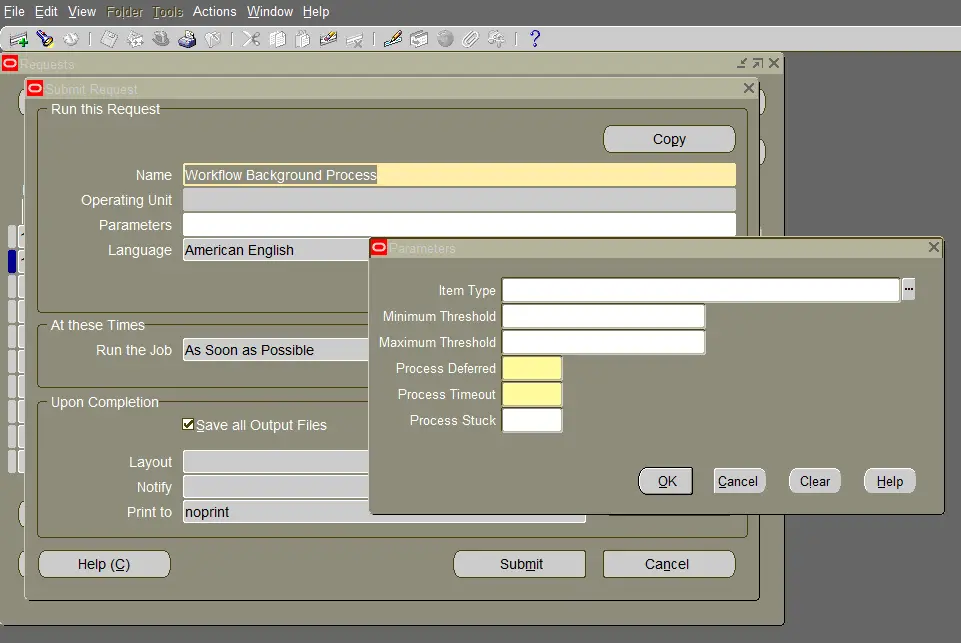
Next, enter Parameters
- Item Type: Optional. Specifies the item type that the Workflow Background Engine will act upon. If you leave it blank, the process will act on all item types.
- Minimum Threshold and Maximum Threshold: Specify the minimum and maximum cost that an activity can have for this background engine to execute it, in hundredths of a second. By using Minimum Threshold and Maximum Threshold you can create multiple background engines to handle particular activities. The default values for these arguments are null so that the background engine runs activities regardless of cost.
- Process Deferred: ‘Yes’ to process deferred activities.
- Process Timeout: Yes’ to process timed-out activities.
- Process Stuck: ‘Yes’ to process stuck activities.
Click the “Submit” button. This launches the concurrent program.
You can monitor the progress of the process from the “View Requests” form.
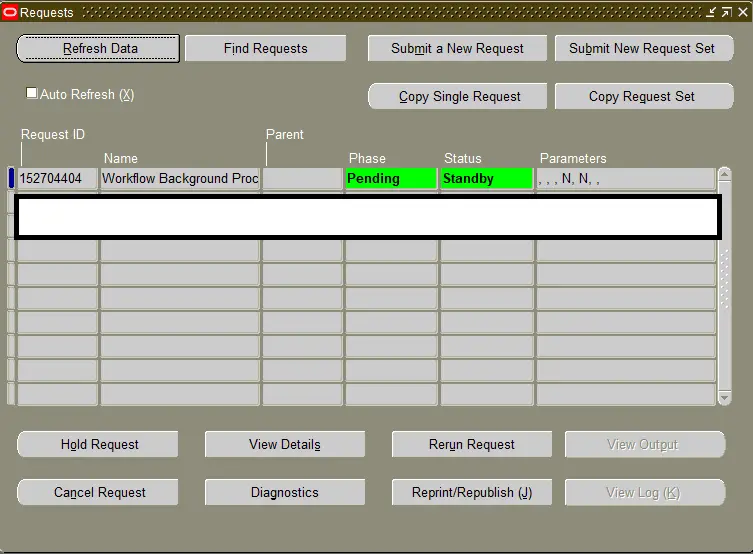
In case of error, you can click View Log button to see log file.
Remember to carefully choose your parameters to ensure the correct activities are processed. The process may take some time, depending on the number and complexity of the workflows it needs to process and have performance issues.
Schedule and Frequency of the Workflow Background Process
Navigate to the View–> Request –> Submit Request form. Click the “Submit a New Request” button. Select Single Request and choose Workflow Background Process. Click the schedule button and enter frequency to schedule the workflow background process.
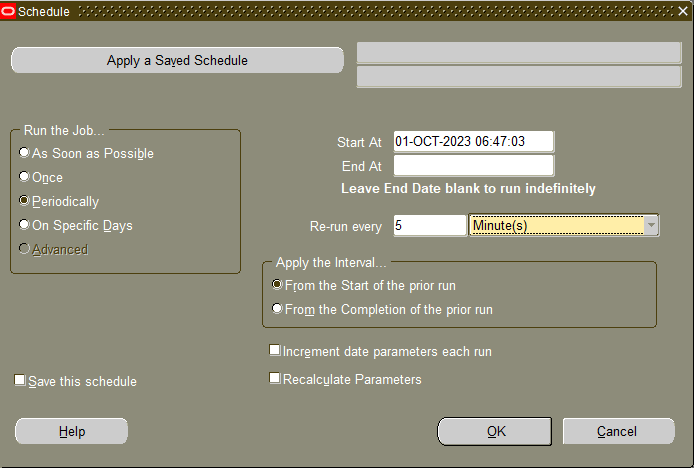
Click the OK and Submit buttons.
This makes sure that the program runs periodically.
As per Oracle Support Note, for optimum performance schedule 3 requests of workflow background process.
Request 1 – Schedule 5 to 10 mins
Process Deferred = Yes
Process Timeout = No
Process Stuck = No
Request 2 – Schedule every hour
Process Deferred = No
Process Timeout = Yes
Process Stuck = No
Request 3 – Schedule once a day
Process Deferred = No
Process Timeout = No
Process Stuck = Yes
The scheduling as mentioned above will make sure that there is no performance issue with the Workflow Background Engine and it will efficiently process workflow activities without putting extra load on the server.
Summary
To sum up, the Workflow Background Process in Oracle Apps is a powerful tool that ensures efficient management and execution of business processes. Taking care of deferred, timed-out, and stuck activities, ensures seamless business operations, improving efficiency and reducing the risk of errors.
Understanding it’s working is crucial for anyone working with Oracle Apps.
Reference and further reading,
- How to Submit a Workflow Background Process Engine (Doc ID 182936.1)
- Performance Degradation when the Workflow Background Process is Running (Doc ID 743338.1)
Please share, like, and subscribe.