An ESS job, or Enterprise Scheduler Service job, is a background task or process that is executed in Oracle applications such as Oracle Fusion Cloud. ESS jobs are designed to automate and manage various tasks like data import/export, reporting, integrations, and other batch processes.
These jobs can be scheduled to run on a regular basis, such as daily, weekly, or monthly, or triggered by specific events, allowing for better resource management and streamlined business operations.
In this article, Let’s learn how to schedule ESS Job in Oracle Fusion Cloud.
1. Login and open the scheduled processes work area
Log in to the Oracle cloud platform and navigate to Tools -> Scheduled Processes.
This opens a form as shown below.
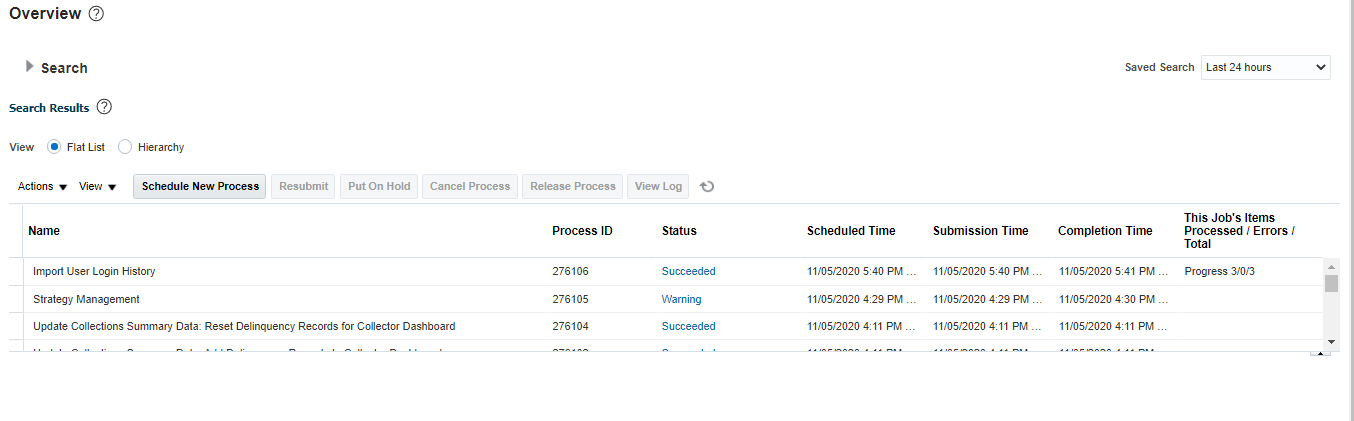
2. Schedule New Process
Click the Schedule New Process Button. Enter the name of the report and click Ok.
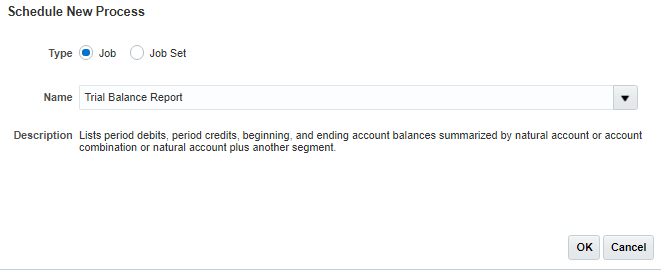
Next, in the Process Details window, click Advanced Button.
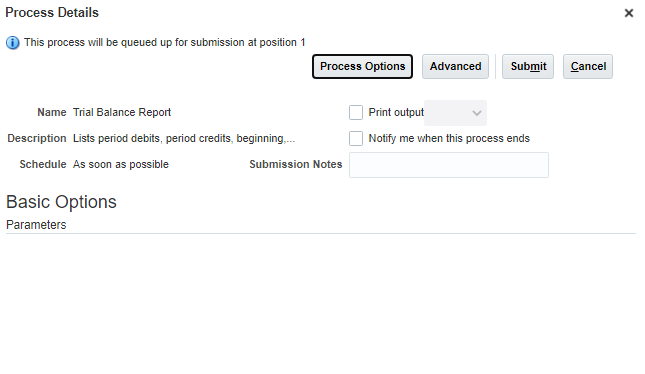
3. Access scheduling options
In the Advanced Options section select the schedule tab. Here you will find different options to schedule a job.
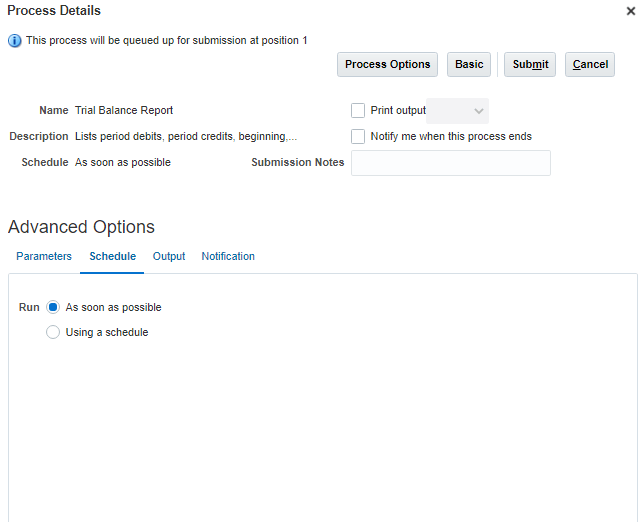
4. Enter scheduling option like Frequency, start date etc.
Select Using a schedule option. In frequency, select the required scheduling option.
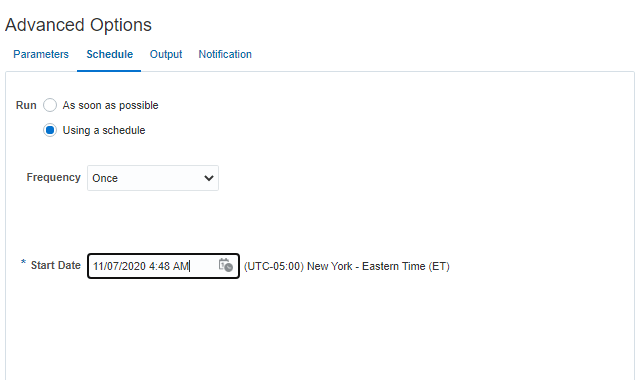
5. Submit ESS Job
Click Submit button to schedule a Job.
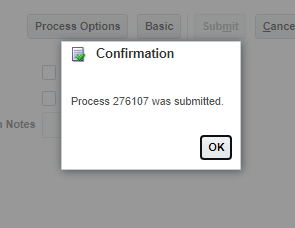
That’s it.
Your ESS job is scheduled and will be available in the request history window. You can select the job and cancel it if you want.
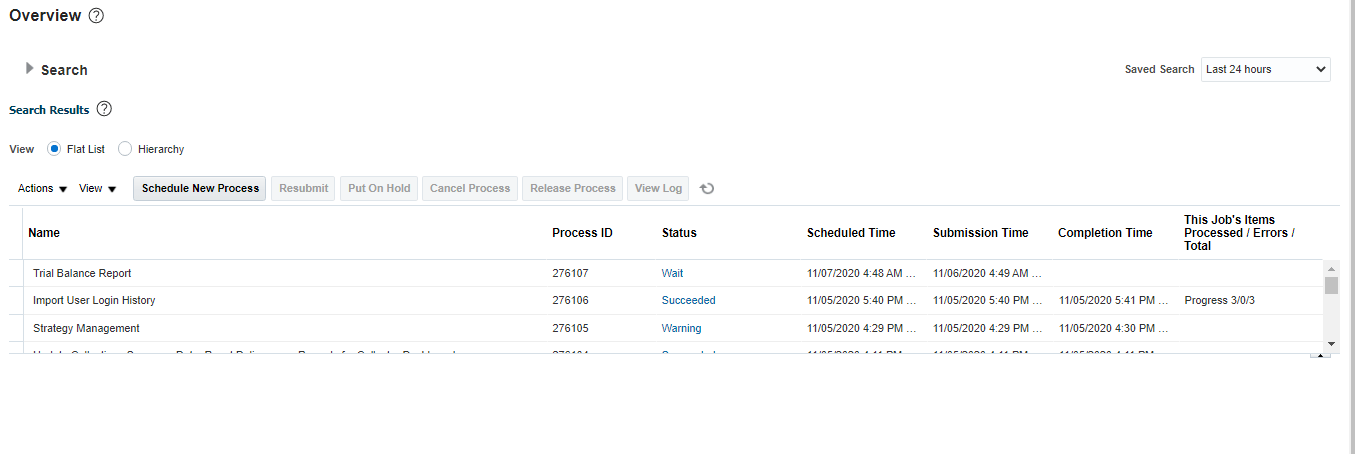
Summary
Scheduling is a great option provided in Oracle fusion. That helps you to run a program that tasks more time during off-hours to effectively utilizes the hardware.
I hope you find this article helpful. Please share and subscribe.