SQL Developer is a tool by Oracle to develop and manage Oracle Database. You can also connect to SQL Server, DB2, MySQL, Sybase, or any third party database using the drivers. You can run queries and scripts, manage the database, migrate 3rd party databases to Oracle. It is a complete end-to-end development tool for PL/SQL applications.
In this article, I am going to explain how to install SQL Developer on Windows 10.
1. Download SQL Developer
Click this link to open the SQL Developer download page. Here, you will find the download links for Windows, Mac, Linux, and Other Platforms. We are interested in the Windows Platform.
For Windows, you have,
- Windows 64-bit with JDK 8 included – This download has JDK embedded.
- Windows 32-bit/64-bit – This download does not have JDK. So you need to install the latest JDK separately.
Accept the Oracle License Agreement, and click on the button to start the download.
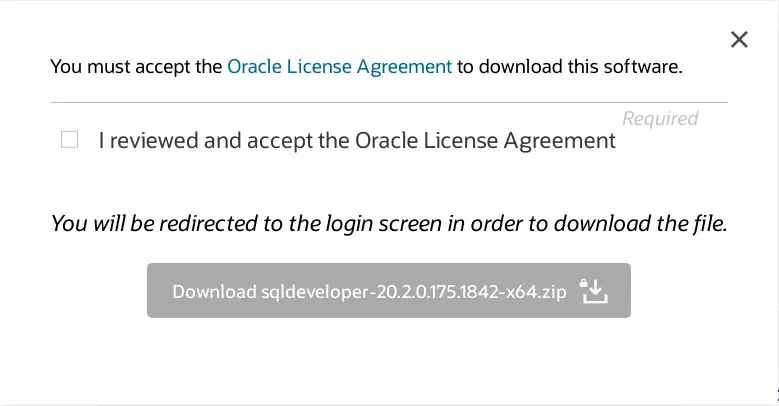
Oracle account sign in
This opens a login page where you need to enter your oracle account username and password. If you do not have you can create the same using the Create Account button.
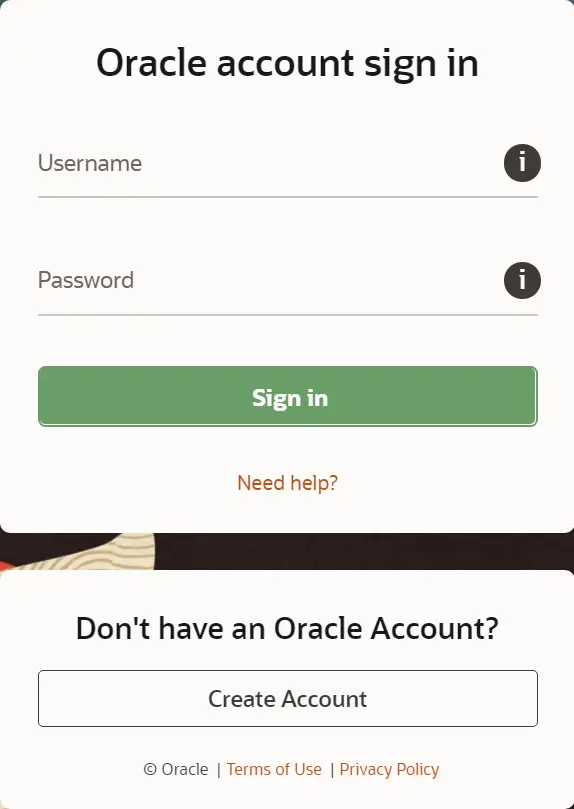
This starts the download of SQL Developer on your local desk. It is a ZIP file. Extract the zip file. Make sure the master folder name is SQL Developer.
2. Start SQL Developer installation
Now go to the folder and click on the sqldeveloper.exe file to start SQL Developer.
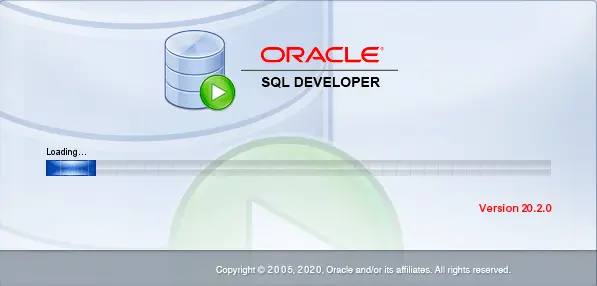
Note:- If you have selected SQL developer without JDK then you need to enter the JDK path in one of the window.
3. Confirm Import Preferences
You get option to import preference from previous SQL Developer installation. I don’t have any, so there is nothing to import. Click on Yes or No depending on your preference.
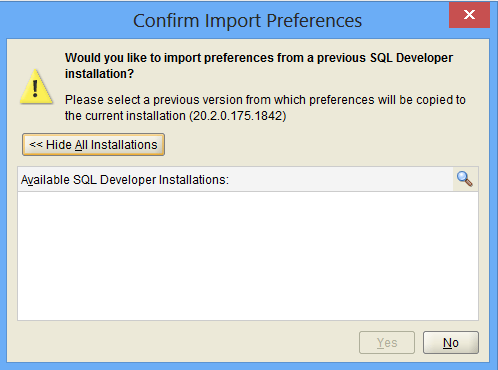
4. Oracle Usage Tracking
Select the check box if you want to send usage information to Oracle for product improvement.
![]()
That’s it and SQL Developer should start.
5. SQL Developer dashboard
Below is the default Dashboard. Go ahead, create a connection start learning.
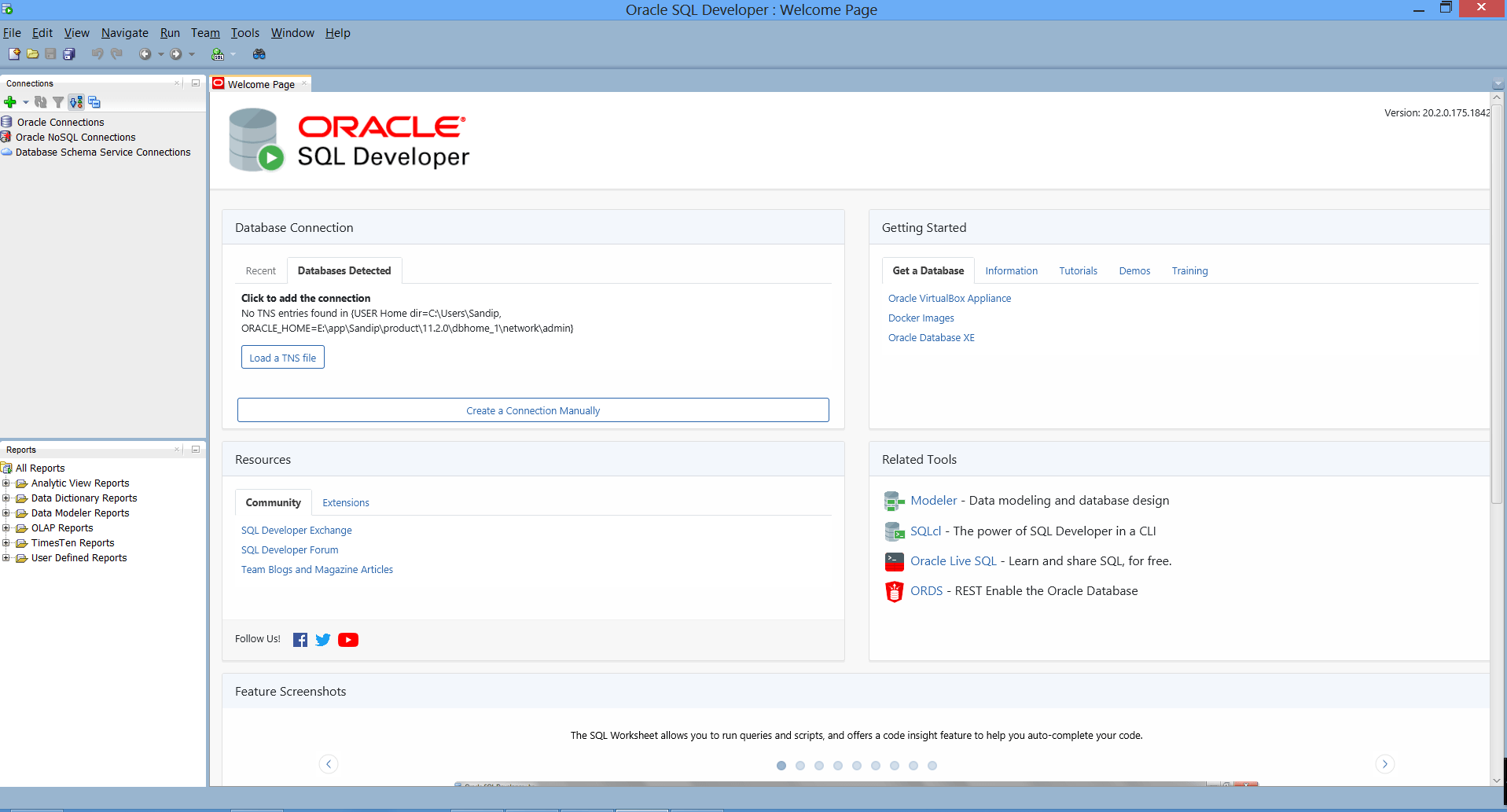
I hope you liked this article. Please share and subscribe.
Summary
SQL Developer is a java based application that means it required the latest JDK to run. It is available for Windows, macOS, Linux, and other operating systems. There is no need to install, simply download, extract the files and click the exe file to use.
I hope you found this article useful. Please share and subscribe.