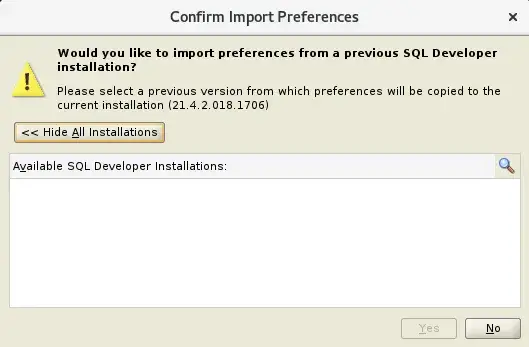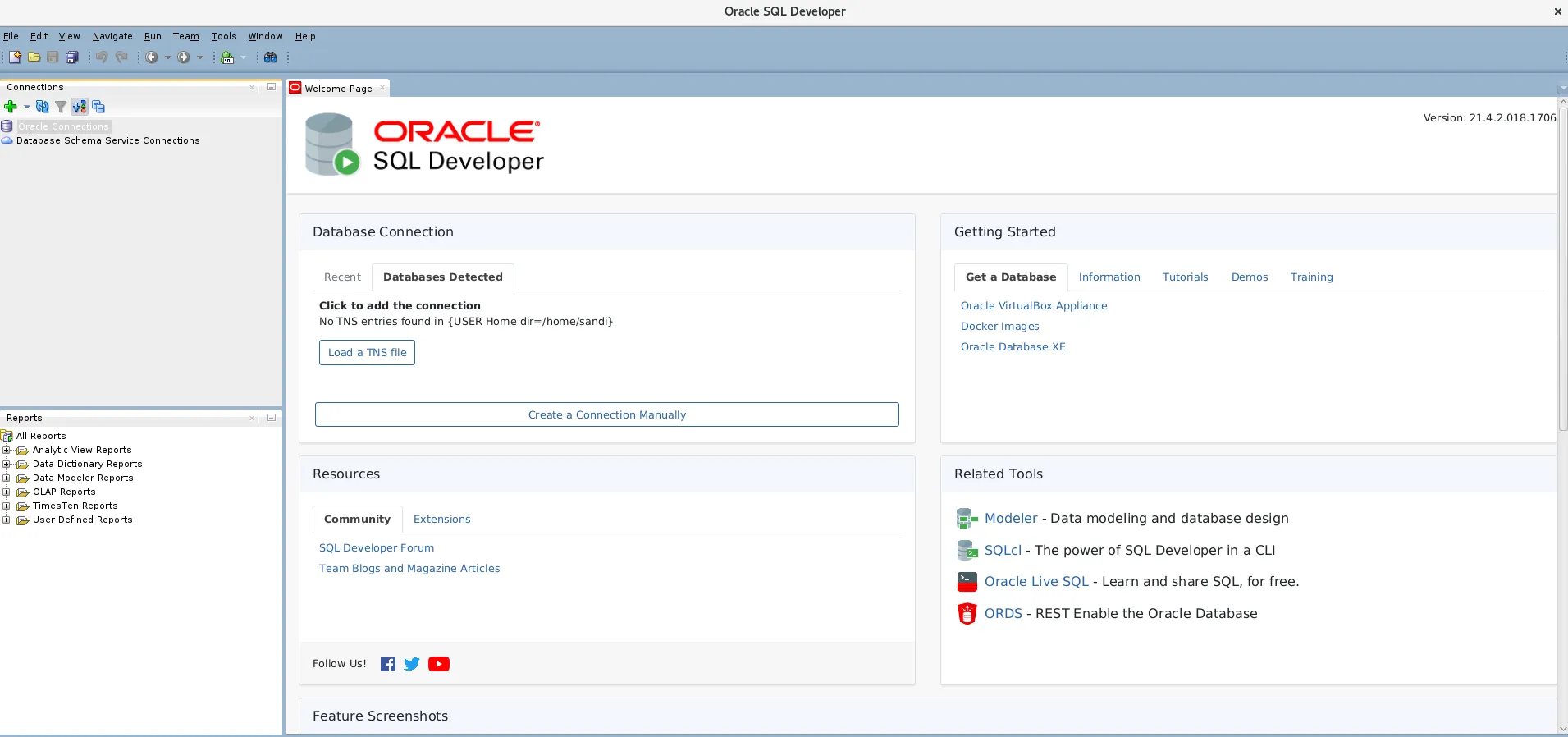SQL Developer is a free and integrated development tool that you can use to develop and manage Oracle Database. It even works with cloud databases as well. This tool offers all the features developers need to design, develop, and debug PL/SQL applications. This is a cross-platform application which means it is available for Windows, macOS, Linux, and other operating systems. You only need the latest and supported JDK installed. In many cases, there is no need to install, simply download, extract the files, and use them.
Below are some of the core features of this tool,
- Supports Oracle Database, versions 11gR2, 12c, 18c, 19c, 20c, Oracle Cloud, and On-Premises
- Query, load, and extract data
- Easy to install, no Oracle Client required
In this article, let’s see how to install SQL Developer on Linux operating systems.
1. Install the latest Supported Java (JDK)
As mentioned above, you need java installed on your system. You can check it using the command given below.
$ java -version bash: java: command not found...
If you get bash: java: command not found… error that means Java is not installed.
So you have to install JDK first. Here, you can either go with Oracle JDK or Open JDK. That should not matter. I am going to use OpenJDK.
Run the below command on Red hat, Oracle, Fedora, and Rocky Linux to install OpenJDK 11.
$ sudo dnf install java-11-openjdk java-11-openjdk-devel
When the installation is complete, again check the Java version.
$ java -version openjdk version "11.0.14" 2022-01-18 LTS OpenJDK Runtime Environment 18.9 (build 11.0.14+9-LTS) OpenJDK 64-Bit Server VM 18.9 (build 11.0.14+9-LTS, mixed mode, sharing)
2. Download SQL Developer for Linux
Go to the SQL Developer download page.
Here, you will find the download links for Windows 32/64 bit, Mac, Linux, and Other Platforms. We are interested in the Linux RPM Platform.
Click the Download link.
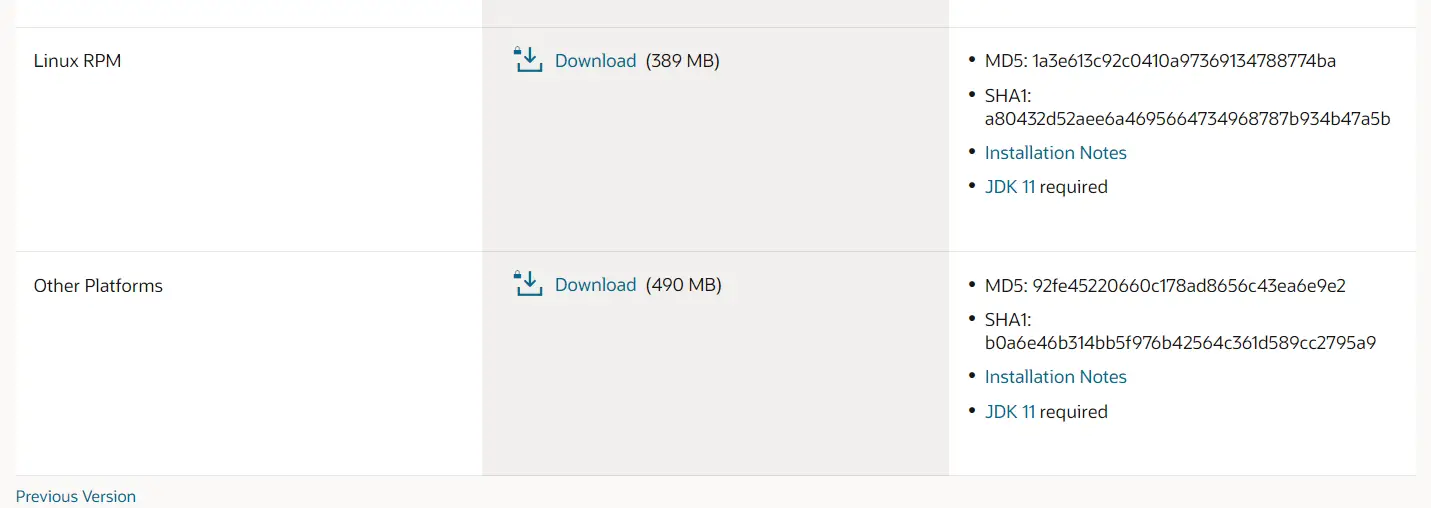
Next, accept the terms and conditions, enter the username and password of your free oracle account and your download should start.
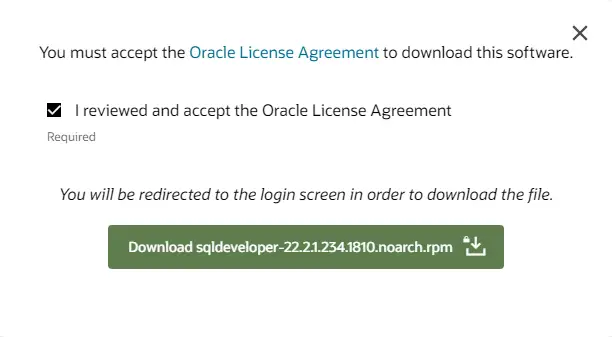
3. Install SQL Developer
Once the download is complete. Go to the Downloads folder.
$ cd Downloads
Run the command rpm -Uhv sqldeveloper-(build number)-1.noarch.rpm.
$ sudo rpm -Uhv sqldeveloper-21.4.2-018.1706.noarch.rpm
This installs SQL Developer under /opt folder.
4. Starting SQL Developer
Either go to activities and search for SQL developer or use the below commands to launch it.
$ cd /opt/sqldeveloper
./sqldeveloper.sh
This starts the SQLDeveloper. The first time, it may ask you to enter the JDK path. In my case, it did not ask. Enter the path /usr/bin or usr/java/jdk1.8.0_181 wherever you have Java installed.
It also asks to import the preference.
Click Yes or No depending on if you have another SQL developer installed.
Summary
These installation steps are performed on Rocky Linux. You can use the same to install SQL Developer on other rpm-based distros like Red Hat, Oracle, Fedora, CentOS, etc.
For Windows, we do have a separate article that you can refer to.
I hope you liked this article. Please share and subscribe.